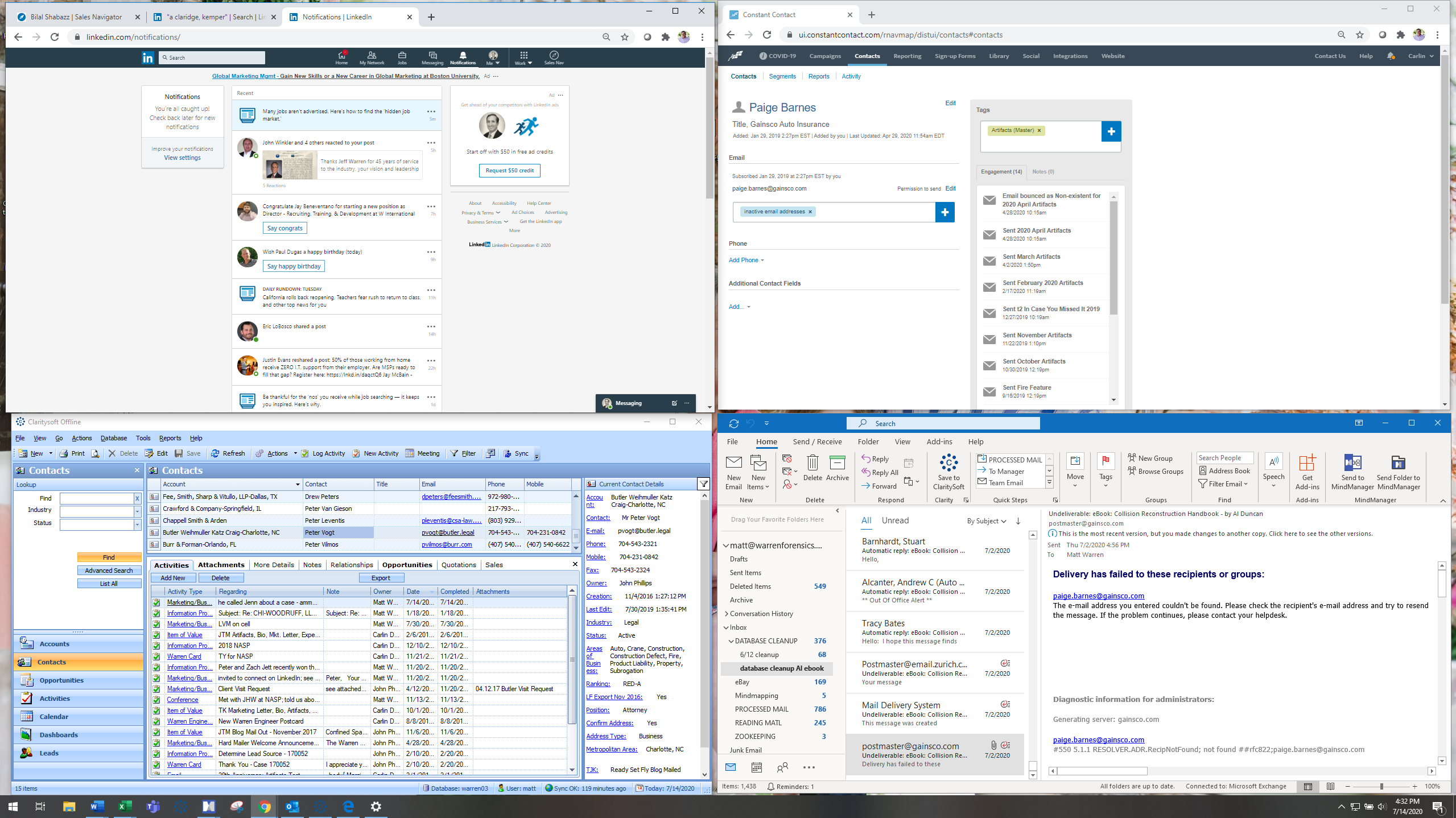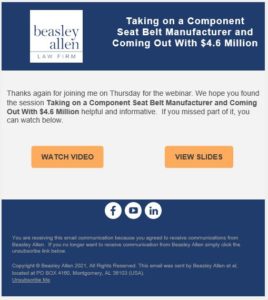Today, I found this little trick that helps when updating a database and trying to find clients who may have moved companies and their emails have bounced. I learned to open all four main screens that we need: LinkedIn, Constant Contacts, Claritysoft, and Outlook. These four tools, along with Sales Navigator tool with LinkedIn allows me REALLY target the client.
Recently, I sent out and email to the entire email database from my Outlook email address. The 7000+ client database was sent the email from my work email instead of sending it from Constant Contacts or from Claritysoft.
By sending it from my email, I was able to capture all of their away messages that had loads of automatic responses because I hit send from 5-5:30pm Thursday afternoon, the day before the whole nation was off on Friday. Saturday was July 4th, so it seemed like the whole world was off of work on July 3rd.
So, not only did I receive 1,700 undeliverable and bounces, but many of those emails were away messages. We have not taken the time in years to go through and really hunt for those undeliverable emails. People may have transferred jobs and we need to be about to help them with our services. We are doing them a disservice by not staying on top of where they move to and follow them with our email newsletter and firm updates.
Ok, so here is the trick. Most of the time, the undeliverable email address says something like Jsmith@xyzabc.com First things first, we need to know what their full name is I put into the “contact” section of Constant Contact the email address that I know. It thinks for a second then identifies the client’s full name, Jimmy Smith, XYZABC Firm. Great!
Next step, is to go to the top left screen and open a new Google search by putting Jimmy Smith, XYZABC Firm into the search bar. Nine out of ten times, that person’s name will come up in the first few suggested results. But, here is the kicker…it will say Jimmy Smith, QRSTUV company and the XYZABC will be listed in small print in the subtitles of search.
Bingo! I’ve got Jimmy! Now I know that Jimmy has moved to QRSTUV company. DON’T click on that link if it says LinkedIn. If you do, he will know that you are checking him out and possibly take it as if you are stalking him. What I like to do is leave the Google search window and go now into LinkedIn Sales Navigator page. Type in Jimmy Smith, and as you start typing QRS… it will auto-populate with the correct link.
Now click on Jimmy in Sales Navigator and he will not know that you have “viewed” his profile. In regular LinkedIn, he will get a notification that you have viewed his profile. Not cool. We simply want to know where he is hiding, I mean working, now.
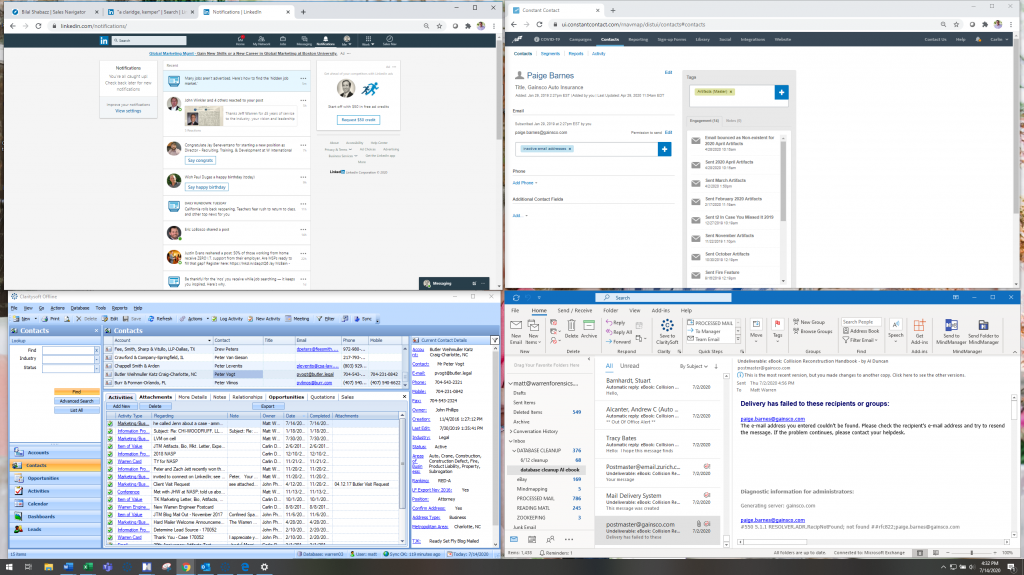
I like to enlarge the entire screen and snip that screen of a tight image of as much of his profile page if he is located in the target cities. I later punch holes in that page and put it in my binder related to the city where he works. For example, all of the Atlanta contacts go into the Atlanta binder, all of the Philadelphia client’s LinkedIn profiles go into the Philadelphia binder… When it comes time to visit those cities and call on clients, I just grab the binder and start calling. Don’t have to look them up, see what the look like, see if they are a people person, see if they will likely answer the phone….
Now, I will go back to google, type in their name, company, and then “email”. Many times, I luck out and the email shows up buried somewhere on the interwebs. Great. It could be their new company website, it could be that they were recently certified and provided their email sometime, it could be they were recently rewarded and pop up in Google. Whatever I find, I link it in their contact in the bottom left area, which is my CRM called Claritysoft.
Now I can update their Constant Contact with their new email address. I can update Claritysoft with their new job, position, and their new contact info and go to the next email.
When I had 1700+ email come back after sending that email, I grabbed them all and dropped them into a folder called “database cleanup.” Now, I am going through them one by one and finding out where they are. Did they retire, die, or change jobs. We want to know so we can stay top of mind with them.
Hope you enjoyed this quick blog on how to keep your database up to date and how to quickly and effectively best search and hunt for those important clients.